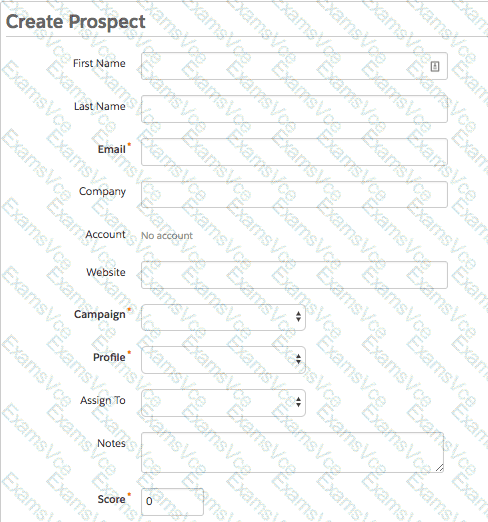 https://static1.squarespace.com/static/54359ec1e4b0d2eefcc96bb0/t/5b930f624ae2373f8cb06bad/1536364388626/?format=500w
https://static1.squarespace.com/static/54359ec1e4b0d2eefcc96bb0/t/5b930f624ae2373f8cb06bad/1536364388626/?format=500w
The information that is required when creating a prospect manually is campaign, email, profile, and score. A prospect is a potential customer who has expressed some interest in your products or services, and whose information you have captured in Marketing Cloud Account Engagement. You can create a prospect manually in Marketing Cloud Account Engagement by entering their information in a form, or by importing them from a file. When creating a prospect manually, you need to provide the following information:
Campaign: The marketing initiative that you use to track the first touch point with the prospect, such as a trade show, a webinar, or a Google Ad. You can select a campaign from the drop-down menu, or use the default campaign that you set in your account settings.
Email: The email address of the prospect, which is used as the unique identifier for the prospect record. You need to enter a valid email address for the prospect, or the prospect will not be created.
Profile: The category that you use to segment your prospects based on their characteristics, such as industry, role, or product interest. You can select a profile from the drop-down menu, or use the default profile that you set in your account settings.
Score: The numerical value that indicates the level of interest or engagement of the prospect in your products or services. You can enter a score for the prospect, or use the default score of 0 that is assigned to new prospects.
Other information that you can provide when creating a prospect manually are:
First Name: The first name of the prospect, which can be used for personalization or segmentation.
Last Name: The last name of the prospect, which can be used for personalization or segmentation.
Company: The name of the company that the prospect works for, which can be used for reporting or segmentation.
Website: The URL of the website that the prospect visits or owns, which can be used for tracking or segmentation.
Assign To: The user that you want to assign the prospect to, who will be responsible for following up with the prospect. You can select a user from the drop-down menu, or use the default user that you set in your account settings.

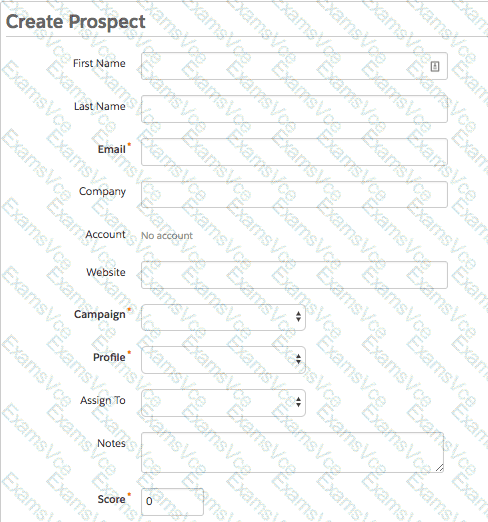 https://static1.squarespace.com/static/54359ec1e4b0d2eefcc96bb0/t/5b930f624ae2373f8cb06bad/1536364388626/?format=500w
https://static1.squarespace.com/static/54359ec1e4b0d2eefcc96bb0/t/5b930f624ae2373f8cb06bad/1536364388626/?format=500w 

